Enhance the look and feel of your Joomla website by installing a stunning template. This guide walks you through the process of installing a template on Joomla 4 or 5.
Step 1: Download Your Joomla Template
Begin by finding a Joomla-compatible template that fits your website's design requirements. Trusted sources include the Joomla Official Directory or premium template providers. Download the template package (a .zip file).
Step 2: Access the Joomla Administrator Panel
Log in to your Joomla Administrator panel. Usually, you can access it by navigating to:
Step 3: Navigate to Template Manager
Once logged in, navigate to the System tab and select Extensions > Manage > Install.
Step 4: Upload and Install the Template
Click on the Upload Package File tab. Drag and drop the .zip file of the template or browse to upload it manually. Once uploaded, Joomla will automatically install the template.
Step 5: Set the Template as Default
To activate the new template, go to System > Site Templates. Locate the installed template in the list, click the star icon to set it as the default site template.
Step 6: Customize Your Template
After installation, customize your template to align with your website's branding. Access the template settings from System > Site Templates Styles and click on your template's name to configure it.