Plugins extend the functionality of WordPress, helping you add features without needing to code. Follow this step-by-step guide to install plugins effortlessly.
Step 1: Log In to Your WordPress Admin Panel
Access your WordPress dashboard using the admin URL:
Enter your username and password to log in.
Step 2: Navigate to the Plugins Section
In the WordPress dashboard, go to Plugins > Add New. This will open the plugin installation page.
Step 3: Search for a Plugin
Use the search bar to look for the desired plugin. For example, search for "Yoast SEO" or "Contact Form 7." When you find the plugin you want, click the Install Now button.
Step 4: Install a Plugin Manually (Optional)
If you have a plugin file in .zip format, you can upload it manually. Click the Upload Plugin button, choose the file, and then click Install Now. Here’s the command to download a plugin via the terminal:
Step 5: Activate the Plugin
Once the plugin is installed, click the Activate button to enable it on your website.
Step 6: Configure the Plugin (If Needed)
Go to Settings or the plugin's specific page in the dashboard to configure its options according to your requirements.