When you're working with files on your local machine and need to transfer them to a server, you can use secure and efficient tools like scp (secure copy) or rsync. These commands are simple to use and can make file transfer processes seamless, whether you're working on an Ubuntu or CentOS server.
Step 1: Install Necessary Tools
Both scp and rsync come pre-installed on most Linux distributions. However, if they're not installed, you can easily install them.
For Ubuntu or other Debian-based systems, use the following command:
If you're using CentOS or Red Hat-based systems, use this command:
Step 2: Copying Files with SCP
The scp command is a simple way to securely copy files over SSH. To use scp to transfer a file from your local machine to the server, use this command:
For example, if you want to copy a file named myfile.txt from your local machine to the /var/www/html directory on your server, use:
Step 3: Copying Files with Rsync
The rsync command is another efficient tool for transferring files, and it has additional features like synchronization and incremental backups. Here's how you can use rsync to copy files to your server:
For example, to copy myfile.txt to the /var/www/html directory on your server, use:
Step 4: Verifying the Transfer
Once the file transfer is complete, you can verify it by logging into your server and checking the remote directory.
Use the above command to list the contents of the target directory on the server and confirm that the file is present.
Conclusion
Whether you choose to use scp or rsync, both tools provide a secure and efficient way to copy files from your local machine to a remote server. The choice between the two depends on your specific needs, with rsync offering additional features like incremental file synchronization.
Now you're ready to securely transfer your files from your local machine to your server using the best tools available!