VNC (Virtual Network Computing) allows you to access a graphical desktop environment remotely. This guide will walk you through the installation of VNC on both Ubuntu and CentOS, as well as the steps to install a VNC client to connect to your server remotely. Follow the instructions below to set up a VNC server and client for secure and easy remote desktop access.
Why Use VNC?
VNC enables remote desktop sharing over a network, which is especially useful for managing remote servers or desktops without needing direct physical access. It's widely used for troubleshooting, administering systems remotely, and for accessing applications that require a graphical interface.
Installing VNC Server on Ubuntu
Follow these steps to install and configure the VNC server on your Ubuntu system:
- Update your system packages:
Code copied to your clipboard!
- Install the VNC server (TigerVNC):
Code copied to your clipboard!
- Create a password for VNC:
Set a password for the VNC session so that only authorized users can access the remote desktop. Run the following command and enter your desired password:
Code copied to your clipboard! - Create a new systemd service for VNC:
To ensure that VNC runs automatically after a reboot, create a systemd service by creating a new service file in the following location:
Code copied to your clipboard!Enter the following content in the service file (replacing 'your-user' with your username):
Code copied to your clipboard! - Start and enable the VNC service:
Code copied to your clipboard!
Installing VNC Client on Ubuntu
To connect to the VNC server from your local machine, you need to install a VNC client. You can use TigerVNC Viewer or RealVNC:
- Install the VNC client (TigerVNC Viewer):
Code copied to your clipboard!
- Connect to the VNC server:
Run the following command to connect to the VNC server (replace 1 with the port number and your-server-ip with the server's IP address):
Code copied to your clipboard!
Installing VNC on CentOS
To install VNC on CentOS, follow the steps below:
- Update your system packages:
Code copied to your clipboard!
- Install the VNC server:
Code copied to your clipboard!
- Configure the VNC server:
Edit the configuration file for VNC by creating a custom configuration for your user:
Code copied to your clipboard! - Start the VNC server:
Code copied to your clipboard!
Conclusion
VNC is an excellent solution for remote desktop access, and by following this guide, you should now have it installed and configured on both Ubuntu and CentOS systems. You can now connect to your server's desktop interface using a VNC client and manage your system remotely.