Joomla 5 is one of the most powerful and flexible content management systems available today. Whether you are setting up a small business website or a large-scale application, Joomla 5 has the tools you need. In this guide, we'll walk you through the steps to install Joomla 5 on your hosting, VPS, or dedicated server.
Step 1: Install LAMPP (Linux, Apache, MySQL, PHP, phpMyAdmin)
First, you need to install the LAMPP stack (Linux, Apache, MySQL, PHP, and phpMyAdmin) on your server. This will allow Joomla to run smoothly on your system.
This command will install Apache, MySQL, PHP, and phpMyAdmin on your server. You can manage your MySQL databases using phpMyAdmin through your browser.
Step 2: Create a MySQL Database for Joomla
Before installing Joomla, you need to create a database for it in MySQL. Log in to your MySQL database server via command line.
Then create a database for Joomla:
Once the database is created, grant privileges to a user for the Joomla database:
Flush privileges to apply the changes:
Step 3: Download Joomla 5
Next, you'll need to download the latest stable version of Joomla 5.
Step 4: Extract the Joomla Archive
After downloading the Joomla archive, extract it to the web server's root directory:
Step 5: Set Permissions for Joomla Files
Ensure the correct permissions are set for Joomla files and directories:
Step 6: Complete the Installation via Web Browser
Now open your web browser and go to http://your-server-ip to begin the Joomla installation process. During the installation, you will need to enter the database details you created earlier.
Once the installation is complete, you can log in to your Joomla admin dashboard and start configuring your website.
Congratulations!
You have successfully installed Joomla 5 on your server. Enjoy building your website with one of the best content management systems available!