WordPress is the most popular Content Management System (CMS) globally, powering over 40% of the internet. Whether you’re launching a blog, business website, or e-commerce store, WordPress is a reliable, flexible choice. Follow this guide to install WordPress on your hosting environment seamlessly.
Step 1: Check Your Server Requirements
Ensure your server meets the minimum requirements for WordPress:
- PHP 8.0 or higher
- MySQL 5.7 or MariaDB 10.3 or higher
- HTTPS support
Step 2: Prepare Your Server
First, update your server to ensure everything is up-to-date:
Step 3: Download WordPress
Visit the official WordPress Download Page and download the latest version as a ZIP file.
Alternatively, you can download it directly to your server using the following command:
Step 4: Extract WordPress
Extract the WordPress ZIP file into your web server’s document root:
After extraction, you should see a new `wordpress` directory in your document root.
Step 5: Configure Database
Create a new MySQL database for your WordPress installation:
Once in the MySQL shell, run the following commands:
Step 6: Configure WordPress
Rename the sample configuration file:
Edit the configuration file to add your database details:
Step 7: Complete Installation via Browser
Navigate to your server’s IP or domain in a browser (e.g., http://your-server-ip/wordpress) and follow the WordPress installation wizard.
Congratulations! WordPress is now installed. Customize your site and start building your dream website today.